Knowledgebase
Email on iPhone, Android
In most cases, you need only 3 pieces of information to set up your mobile device to receive your mail from Phoenix Hosting, FastQ, Amug or your domain hosted with us. Gone (mostly) are the days of complicated connection settings and a vast and ever-growing array of options to try in the hopes that at least one of the multiple configuration combinationss will click like the tumblers on a lock and finally grant you access to the impenetrable vault surrounding your email.
The pieces required to get your phone to connect to the mail server(s) are the following:
1) Username: this is the FULL email address you are attempting to check
2) Password: this is the password associated with the email address you are trying to check.
3) Mail Server Name
That's it. No worrying about ports, secondary ports, POP/IMAP/SMTP, the properly spoken or whispered incantation (or expletive), direction of the wind or whether or not the groundhog can see his shadow in February.
The mail server's names, both incoming and outgoing are:
mail.fastq.com (for Fastq mail)
mail.amug.org (for Amug mail)
mail.yourdomain.com for hosted mail. (just substitute your actual domain name for "yourdomain.com", but you knew that already.)
Regardless of which app you are using to get mail on your phone, the above settings will not change. Very rarely, an application may require some additional parameters. Please subit a ticket with the error message you receive (if any) so that we may research a solution for your individual situation.
Note: Your phone may require additional configuration. Most of the time, this additional information is available via the webmail interface: https://webmail.fastq.com, https://webmail.amug.org, or https://webmail.yourdomain.com. Each of these interfaces provide configuration files for your device that you can download and have the mobile set up automatically.
-- Please note: we do not retain passwords, and thus cannot provide them if asked.