Hosting Multiple Domains
Setting Up Add-On Domains with Phoenix Hosting
OVERVIEW
Most of our hosting accounts allow you to host more than one domain on a single hosting account with us.
To set up an additional domain using the cPanel control panel, follow the steps below.
- Log into your hosting control panel at: http://YOURPRIMARYDOMAIN.COM/cpanel (where YOURPRIMARYDOMAIN.COM is the domain name currently associated with your hosting package with us.)
- In the Domains section, find and click the AddOn Domains icon
- Type your new domain name in the field labled "New Domain Name"
- If you want to manage this domain separately from your primary name (usually the answer to this is yes), click the checkbox labeled "Create an FTP account associated with this Addon Domain
- this gives you a separate username/password to manage the files on this new domain
- Click the Add Domain button and provide the username/password combination you want to set for this domain
- To add email to the new domain, go back to the http://YOURPRIMARYDOMAIN.COM/cpanel location, scroll down to the email section
- Click on Email Accounts
- Click the "Add Email Account" tab
- Enter your desired email address. Be sure to select the new domain you just added from the drop down screen.
This quick overview should get you pointed in the right direction. We will have more detail and a video tutorial developed in the near future. If you run into any problems, or have questions about the procedure, feel free to call our tech support at 602-553-8966.
Also Read