Knowledgebase
How Do I Point My Domain Name With Phoenix Hosting To Wix Or Similar Entity?
Using the Phoenix Hosting customer portal, you can easily point any domain you have registered with us to Wix or other, similar services.
Step 1 - Log into the Phoenix Hosting customer portal at https://phxhosting.net/clientarea.php
Note: You will need the email address we have on file for you--this is the address that you receive invoice notifications from Phoenix Hosting at. You will also need the password associated with your account. If you do not know the password, just click the "Forgot Password" button. The system will generate an email with instructions for you to reset the password.
Step 2 - Click the "Domains" panel along the top. The panels are labeled "Services", "Domains", "Tickets", "Invoices"
Step 3 - Find the domain in the list that you want to change and click the green "Active" button in the row that corresponds to that domain.
Step 4 - In the section titled "What would you like to do today?", click on the "Change the nameservers your domain points to" link.
Note: You can also view/edit the contact information for your domain or renew it from 1-10 year as well.
Step 5 - Set the nameservers
Select the "Use custom nameservers" option and provide the information you received from Wix or other providers. Generally speaking, you only need 2 nameservers.Tip for best practice: remove any existing nameservers and use only the first two fields on the form.
Step 6 - Click the "Change Nameservers" button.
Note: Changes to your domain name of this sort may take up to 24 hours to be fully realized across the Internet.