There is a bit of a culture shock when encountering a web hosting control panel for the first time. Migrating from one to another, such as Plesk to cPanel can seem daunting. This article should make that initial transition easier and serve as an introduction and basic overview of the Phoenix Hosting cPanel interface.
The Basics
As always, please remember to substitute your actual domain name for any reference of YOURDOMAIN.COM in the information below.
Webmail
- Location — http://yourdomain.com/webmail
- The Plesk format works too. http://webmail.yourdomain.com
- Username — Should be your FULL email address. youremail@yourdomain.com
- Password — The password associated with your email account
Please note, we can no longer retrieve passwords because of the security risks that entails. Most of our systems are designed to allow you to reset your own passwords in just a few simple steps.
What is Different From the Old Plesk Servers?
- The username as mentioned above.
- You have a choice of webmail options to best suit your needs. Horde (was on Plesk), Roundcube, SquirrelMail are all available.
Note: if you select Horde as your webmail interface, you will want to change the time zone setting so that the correct time is displayed on your messages
- See this article in our knowlege base for help setting the correct time zone.
FTP
- Location — ftp.yourdomain.com
- Username — ftpuser@yourdomain.com
- Password — The password associated with your ftp account
What is Different From the Old Plesk Servers?
- Servername, or host name, or FTP host must be in the format ftp.yourdomain.com
- Username must be the ftpuser@yourdomain.com format
- httpdocs (or httpsdocs) directory/ies are now public_html. All of your web content files go in the public_html folder.
Please note — Contact your FTP software provider for specifics in how to configure your FTP program to use the above settings.
Also note, if you have access to the domain settings through cPanel (administrator access), there are instructions and configuration files available for several popular FTP programs.
Getting Support
Our support ticket system can be used to get answers to specific questions and to alert us of issues that we may not yet be aware of. You can submit a support ticket here.