Knowledgebase
myemail@fastq.com or @amug.org
This article applies to all myname@fastq.com and myname@amug.org email addresses.
You can access your fastq.com or amug.org email from anywhere in the world where you have an internet connection and access to a web browser using the webmail interface. Go to FastQ Webmail. Your login information will be the username portion of your email address (everything before the @ symbol) and the same password you use in your email cient: Outlook, Thunderbird, AppleMail, etc.
We realize that webmail is not always the first choice for accessing your FastQ Email. The following lists present the default settings to send and receive your FastQ and/or Amug email with any mail client on any device including desktop, laptop, tablets and phones.
Incoming Server (retrieve mail)
Server Name: pop.fastq.com
Port: 110 (use 143 if you prefer an IMAP connection to your email)
Email address: your email address with us
Username: username (everything before the @ symbol)
Password: password for your account
SSL: off
If you are asked for an authentication method, choose password, or normal password.
Outgoing Server (SMTP, sending mail)
Server Name: mail.fastq.com
Email Address: your email address with us
-- Some systems indicate that username/password are optional. THEY ARE NOT on the FastQ email system.
Username: username (everything before the @sign)
Password: password on your account
SSL: On or checked
Authentication: Password or My Server Requires Authentication
Port: 587
-- If you cannot send on port 587 with SSL, change the outgoing port to 5597 and turn off SSL.
Please note: Phoenix Hosting will be happy to configure the email program on your computer through our remote assistance software. Please schedule a time convenient for you (we need 5 - 15 minutes, usually) with our tech support at 602.553.8966 Opt 2. It will be necessary for you to be sitting in front of your machine to grant our technicians access.
Also, please note: given the variety of mobile devices -- phones, tablets, etc., -- and the extensive number of operating systems and versions in use on those devices, Phoenix Hosting cannot offer telephone or remote support for setting up these devices. Please print out these settings and refer to your wireless carrier or the device manufacturer to determine how to implement the settings above for your device.