Knowledgebase
myemail@mydomainname.com
Setting up Email for hosting accounts
The following settings apply to email addresses for domains hosted at Phoenix Hosting: myemail@MYDOMAINNAME.COM where MYDOMAINNAME.COM is a place holder for your actual domain name.
You can always get your mail at MYDOMAINNAME.COM/webmail on any device that has an internet connection and a web browser. Use your FULL email address for the username.
To Set Up Devices and Email Clients
In most cases, your devices and modern email programs should be able to determine the correct settings automatically with just the few pieces of information that follow.
Email address: Your email address
Password: - password associated with the account
Incoming server name: MYDOMAIN.COM or mail.MYDOMAIN.COM.
Authentication Method: password or normal password
Username: Your FULL email address. Thiis allows the server to distinguish between info@example.com and info@anotherexample.com NOTE: Please double check; some systems attempt to set "info" as your username.
Port: - leave at the defaults, no changes
SSL - Our preference is to have it turned on (usually just a check box), but some devices and some email clients will not connect with it on. Turn it off if this is true in your case.
Outgoing Server: MYDOMAIN.COM or mail.MYDOMAIN.COM
Authentication Method: password, or normal password, or "My Outgoing Server requires authentication"
Username: MUST be FULL email address. Some systems mark this as optional, but Phoenix Hosting servers (and all correctly configured hosting servers) require it.
Password: required, should be the password on the account.
Port: leave at the defaults - in the past we have used some custom ports on the hosting servers, but this is no longer necessary.
SSL: Again, our preference is to have it on, but the notes from incoming server above apply here as well.
A note on SSL certificate errors. If you do not have a certificate installed on your site (optional, but not required) you may get a warning about the certificate not being trusted when you are configuring your device or email client. This is because the certificate is issued in the name of Phoenix Hosting and not your individual domain name. Simply tell your device or mail program to accept the certificate or store the security exception and continue.
Please note, because of the large number of devices and their equally large versions of mail software, we are unable to offer phone support for setting up mobile devices to send and receive mail. Your carrier or device manufacturer should be able to help you configure your device based upon the settings offered above.